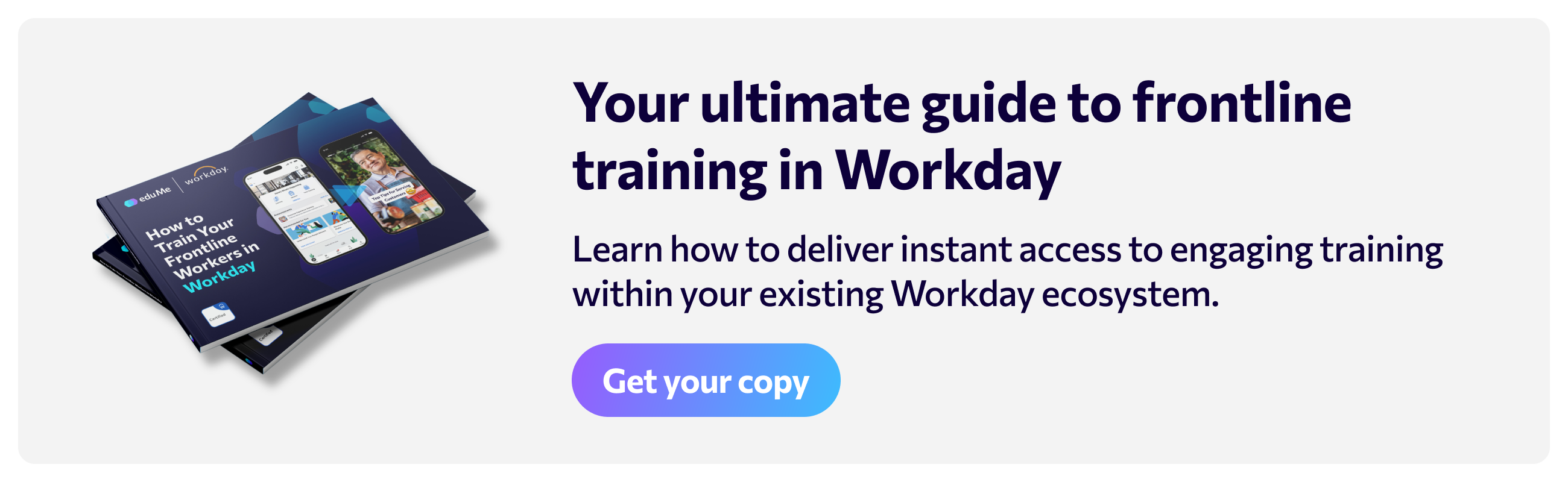It’s notoriously difficult to find information on how to use Workday, let alone how to use Workday Learning, Workday’s dedicated LMS. We’re here to change that.
In this ultimate guide to Workday Learning, we’ve pulled together everything we (and the internet) knows about Workday Learning, so you don’t have to go searching in vain for the content you need. No more hours wasted. No more shouting at your screen in frustration (we hope).
This Workday Learning guide provides exactly what you need to know about Workday Learning - including what it is, how it works, key features, and step-by-step help on how to find, access, and enroll in learning programs on Workday.
Follow along or use the navigation menu below to find the info you’re looking for.
Quick Navigation:
- Workday Learning overview: the basics
- Top 4 Workday Learning features
- Top 4 Workday Learning benefits
- Step-by-step guide to Workday Learning
1. How to access Workday Learning center
2. Workday Learning content curation help
3. How to assign learning in Workday
4. How to delete a course in Workday Learning
5. How to view Workday Learning reporting - Workday Learning integrations
- Workday Learning pricing and costs
- Who uses Workday Learning: 3 top use cases
Workday Learning overview: the basics
Workday launched their own dedicated LMS - Workday Learning - in 2016. Workday Learning offers organizations a comprehensive LMS built into Workday for creating, delivering, and tracking employee training.
Workday Learning is housed within the Workday platform. Designed as a learning, training, and career development hub for organizations, it provides a built-in content library, content authoring tools, and a reporting dashboard for learning admins.
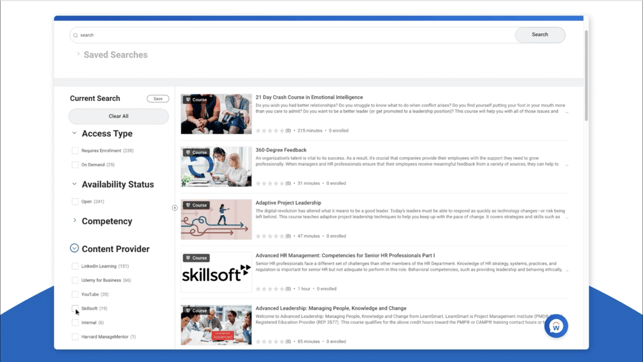
Organizations can also use additional Workday integrations to enhance the usability of the platform, including creating microlearning programs for teams.
Workday Learning includes features like:
- Personalized learning paths
- Peer-to-peer content creation tools
- Flexible learning campaigns
- Analytics and reporting
- And much more…
What is Learning in Workday?
The Learning app in Workday is Workday’s LMS. It houses all the training content for your organization, giving learners and admins a central hub for managing and completing employee training. In Workday Learning, employees are shown required training, suggested training, skill-based recommendations, and more.
What does Workday Learning do?
Workday Learning adds employee learning and development capabilities to Workday, giving organizations the opportunity to train their employees directly in the Workday platform. In the Workday Learning hub, L&D teams can publish, assign, and track learning content to ensure employees are up-to-date on training and compliance.
From Workday Learning, users can also find, enroll in, and access training content independently to build their own learning paths. Learners have the chance to choose courses and content that interests them, so they can upskill and re-skill according to their individual career development goals.
Want to go deeper? Here are the top 4 Workday Learning features you’ll love.
Top 4 Workday Learning features
1. Skills-driven recommendations
Thanks to its position as Workday’s dedicated LMS, Workday Learning benefits from seamless access to all your employee data - including employee roles, location, experience, and more. Admins can assign targeted training based on any employee attribute in Workday. The result? Whatever employee data Workday holds, you can utilize for more effective training.
Workday Learning uses this data to surface skills-based recommendations for your employees based on their existing knowledge and expertise - including when they’re signing up for ‘gigs’ or searching for roles within your organization.

Personalized learning recommendations are woven throughout the Workday platform, including in:
-
Workday Learning
-
Career Hub
-
Talent Marketplace
-
Opportunity Graph
AI-generated recommendations create custom training suggestions designed to help organizations reskill and upskill their employees with minimal effort. Learners can manage their own training by adding content to customizable Learning Paths that can be shared with colleagues and teams.
If employees have a specific career goal within your organization, Workday Learning can help them get there.
2. Scalable employee training
Workday excels at scalable software solutions for some of the world’s biggest organizations - and Workday Learning is no different. The Workday LMS is tailored to help you train your workforce at scale, whatever the size of your organization.
Here are some top features:
-
Workday Learning campaigns: Use Workday Learning to create your own customized learning campaigns to deliver training based on specific employee characteristics or actions, such as pushing leadership-related content to new managers after a role change. Role-based authentication allows managers to also run their own learning campaigns for their teams.
-
Advanced search: Workday Learning automatically generates transcriptions and closed captions for videos uploaded to the platform, so users can search for any topic - and find the content they need. Without input from admins.
-
Secure framework: Workday’s powerful security model allows you to monitor and edit access for both administrators and learners, letting you show or hide specific topics, catalogs, and content levels, and edit permissions at any time to adapt the platform to your organization’s unique needs.
The result? Workday Learning makes it easy to manage and train employees at scale, whether you have a hundred employees or a hundred thousand.
3. Workday Learning mobile app
The dedicated Workday mobile app means employees can learn on the go and on the devices they use most. The Workday mobile app puts Workday Learning at your employee’s fingertips, helping them to access the knowledge they need, when they need it. This is especially ideal for frontline teams who need training to be easily accessible, even if they’re not at a desk or a computer.
Utilize Workday Learning integrations like eduMe to create mobile-ready microlearning content that’s designed for training in the flow of work - with interactive, tap through video content that’s built to deliver knowledge to employees between tasks or whenever they have time.
Want to learn more? Check out our review of the top 5 benefits of the Workday Mobile app.
4. Interactive social learning tools
Training is more fun when it’s social - that’s why Workday Learning is built to encourage social learning between teams. Employees have the chance to upload their own training content to help others learn and upskill, helping to meet your training needs while remaining controlled (with a customizable approval process). Your team can share their expertise and other team members can interact with the content with quizzes.
Here’s a breakdown of some more top social learning features in Workday Learning:
-
Workday Learning quizzes: When adding new content to Workday Learning, creators have the chance to add quizzes to video content - and bring more interactivity to every lesson. Quizzes include multiple-choice questions, open responses, and text notes, so you can choose the format that’s best for your content.

-
Peer recommendations: Workday Learning users also have the chance to rate and review learning content to help their colleagues understand whether or not the content is likely to be valuable. They can also add comments to courses. Admins can use employee ratings to understand what training content is working and what needs revisiting.
-
Hybrid and in-person courses: If you’re looking to move beyond online training, Workday Learning supports hybrid and blended learning, as well as in-person courses. Admins can combine video training with instructor-led training, in-person training, and additional resources like documents and workbooks.

These social learning features help to boost training engagement from employees, creating a more connected learning experience and increasing peer-to-peer knowledge sharing.
What do these Workday Learning features add up to? Here are the top Workday Learning benefits for organizations.
Related: 8 key features you should look for in a Workday LMS
Top 4 Workday Learning benefits
1. Drive career development
The Workday Learning platform is designed to drive career development in your organization, helping your employees to upgrade their knowledge and skills at any time. Use Workday notifications, banners, and tailored campaigns to generate attention and get more eyeballs on your training content.
Timely suggested content pushes employees to take initiative and complete relevant training based on their skills gaps, as well as their wider career goals - and with Workday’s suite of AI tools, it’s now easier than ever for managers and leaders to recommend helpful content to their team members too.
2. Offer personal learning experiences
With remote and hybrid teams, mentoring and social learning opportunities can be few and far between. With the peer-to-peer content features in Workday Learning, knowledge sharing becomes easier, more scalable, and more personal.
Workday Learning also offers learners the chance to design their own personalized learning path. Users benefit from AI-generated skills-driven recommendations that surfaces relevant learning content, based on their learning history and workers with similar profiles. Think Netflix recommendations for employee training.
The result? Employee training is more intuitive, helping learners find the training content they need to complete to perform better and progress better at work, and helping leaders plug skill gaps in their workforce.
3. Promote learning in the flow of work
Workday Learning provides organizations with a no fuss solution to employee training - allowing learners to upskill in the flow of work, without having to switch apps, log in again, or learn a new interface.
All training is held in the Workday platform - where your team is already operating. That means on-the-job training becomes easy. Learning is delivered as videos, documents, and eLearning packages so learners can choose the format they want to work in, and Workday Learning is SCORM compliant too.
And with the Workday mobile app, learners can see new content on their mobile device, complete the training, and then get back to their daily tasks. Training is streamlined and simple.
4. Built for safety and compliance
As a HCM platform first-and-foremost, Workday prioritizes compliance training. Workday Learning is designed to ensure your workforce stays up-to-date on essential safety and compliance training with real-time analytics and reporting.
Upload your own content or pull content from Workday’s built-in course library from leading content providers. Set required content for employees and bulk enroll users according to role, location, and more.

And if you need a more in-depth overview of employee training, you can dig deeper into reports to check for missed or incomplete training, send reminders, and set deadlines for course completion. Workday Learning has everything you need to keep your teams on track - and working safely.
Watch: Bringing Frontline Training into Workday (with Workday’s Director of Product Strategy Sonny Yuen)
Looking for more help on how to use Workday Learning? Here’s our step-by-step guide.
Step-by-step guide to Workday Learning
Here’s a breakdown on how to use Workday Learning - including, assigning learning, deleting courses, and more.
How to access the Workday Learning center
You can access Workday Learning from any internet browser or the Workday mobile app. Here are the exact steps you need to access Workday Learning via a desktop.
1. Go to the Workday Login Page
To access the Workday Learning center, you need to log in to your Workday account.
-
Visit the Workday login page
-
Enter your Username and Password
-
Complete the Two-Factor Authentication
-
If you forget your Workday password, click the ‘Forgot password’ link to reset your password and regain access to your account.
2. Navigate the Learning hub
Once you’re inside Workday, navigate to the Workday Learning center.
-
To find Workday Learning, click on ‘View All Apps’ on the Workday homepage
-
Under ‘All Apps’, click on the ‘Learning’ icon
-
This action will open up Workday Learning and take you to ‘Learning Home’
-
You can also find Learning Content in the ‘Timely Suggestions’ and ‘Opportunity Marketplace’ sections on Workday or by clicking directly on a training notification.
3. Choose the Workday Learning tab you need
When you’re inside the Workday Learning hub, choose the section you want to access.
-
On the left side of the screen, you’ll find the different sections within Workday Learning
-
‘Learning Home’ shows your learning ‘Highlights’ and mandatory training under the heading ‘Required for You’, as well as content based on ‘Your Interests’ and content that’s ‘Popular in Your Role’
-
Click on ‘My Learning’ to see your own curated learning experience, including customizable Learning Paths and Learning Preferences where you can select topics based on your interests and career goals
-
The ‘Discover’ tab lets you browse learning topics, view the course catalog and see available content organized by ‘Most Popular’, ‘Recently Added’, ‘Recommended for You’, and ‘Based on Your Interests’ to find new and relevant training.
If you don’t currently have access to the Workday Learning center, you’ll need to contact your administrator or IT team in your organization to be granted access. It’s possible that you have not been granted permission to undertake learning in Workday.
How to access the Workday Learning center in the Workday mobile app
If you’re using the Workday mobile app, follow these steps to access the Workday Learning center.
-
Log in to the Workday mobile app
-
Under the ‘Most Used Apps’ heading, choose the Learning icon or click ‘View All’ to show all apps in Workday.
-
Tap on the ‘Learning’ icon to navigate to the Workday Learning center
-
From there, you’ll be able to see all the ‘Workday Learning’ tools and see the training content you have permission to view
Where's the learning dashboard in Workday?
For admins
To find the Learning Admin dashboard in Workday, click on the ‘View All Apps’ button and select ‘Learning Admin’. This will take you to the Workday Learning dashboard for admins, where you can track, manage, create, and assign learning content to users.

For learners
The learning dashboard in Workday can be found via the Workday homepage. Click ‘View All Apps’ and select the ‘Learning’ tab to view the Workday Learning dashboard where you’ll find all your organization’s learning content, required training, and suggested courses.
Workday Learning content curation help
Workday Learning includes pre-made training content from a range of content providers, as well as the chance to upload your own training content for your teams. Here’s how to use the Workday Learning content curation tools.
Workday Learning content providers
Within Workday Learning you’ll find an extensive library of pre-built learning content under the ‘Discover’ tab. Learning admins can view and assign content on diverse range of topics from content providers including:
-
LinkedIn Learning
-
Udemy for Business
-
YouTube
-
Skillsoft
Use the search function in Workday Learning to find the content you’re looking for and filter by content provider, access type, availability, competency, and more.
Workday Learning content
If you want to create your own content in Workday Learning, use the Workday Learning content creation tools to upload, edit, and publish learning content.
-
From the Workday Learning homepage, click ‘View All Apps’
-
Select ‘Learning Admin’ to navigate to the Learning Admin dashboard
-
From the menu on the right hand side, find the ‘Create’ heading - you’ll have the option to create a lesson, course, survey, or program.
-
Choose the action you want to take, such as ‘Create’ a lesson to upload your content, add a title, description, language, and more
-
File types supported within Workday Learning include: ppt, .doc, .xls, .pdf, .mp4, .png, .jpg
-
Video files are restricted to a maximum of 20GB
-
Workday Learning also includes tools to add interactive quiz questions at specific points in your training videos.
Workday Learning SCORM
Workday Learning supports SCORM training content. The maximum file size for SCORM content on Workday Learning is 4GB but for best results, users recommend keeping the file size below 4GB when uploading content.
How to assign learning in Workday
Learning admins and Managers have the option to assign learning in Workday, either as required learning or recommended learning content. Required learning will show as a priority for employees in the ‘Required for You’ section of the Workday Learning homepage, helping to draw attention to the training content.
To assign learning content to specific learners and groups in Workday, follow these steps - for admins, for managers, and for learners.
For admins
Learning admins can manage learning content and assign learning in Workday via the ‘Learning Admin’ dashboard.
-
In the Workday homepage, click ‘View All Apps’ and choose the ‘Learning Admin’ app
-
In the Workday Learning Admin homepage, you’ll see the ‘Management' section - here you can manage learning content, assign learning, mass enroll learners, schedule an offering, and manage waitlists, training activities, and learning equivalency rules.
-
Navigate to ‘Manage Enrollments’ to assign training content to a specific group of learners, an individual learner, or all learners. Use the filters on the left side of the screen to find and select a group of learners based on their role, location, and more, or search the name of an individual learner.

For managers
Managers can assign learning in Workday individually or as a mass enrollment, here’s how.
-
In the Workday homepage, click ‘View All Apps’ and choose the ‘Learning’ app
-
From the Workday Learning homepage, click the ‘Discover’ tab in the Learning menu
-
Select ‘Browse Learning’ to see courses available to assign
-
Choose the course you want to enroll your team or single team member in
-
Select either ‘Mass Enroll’ or ‘Enroll My Team’
-
For instructor-led courses, you’ll see the ‘Course Offerings’ page where you can select which course you want to enroll your team in, then click ‘OK’
-
In the review page you’ll have the option to ‘Assign as Required Learning’, select ‘Yes’ or ‘No’
-
Add the team members you want to assign the learning content to
-
Click ‘Submit’ and you will receive a confirmation notification from Workday Learning, then select ‘Done’ to finish.
For learners
To assign learning content to yourself, create a new Learning Path or select a Learning Path chosen by someone else, follow these steps.
-
In the Workday homepage, click ‘View All Apps’ and choose the ‘Learning’ app
-
In Workday Learning, find your ‘Learning Paths’ under the ‘My Learning’ tab
-
Select the ‘Create Learning Path’ button
-
Enter a name for your new Learning path, then ‘OK’.
To curate your own Learning Path and assign content to yourself, browse learning content in Workday Learning by choosing the ‘Discover’ tab.
-
In the ‘Discover’ tab, click ‘Browse Learning’
-
Search for content using keywords and filter using the fields on the left
-
Select the learning content you want to add to a Learning Path and click ‘Save’
-
You can either add learning content to an existing Learning Path or create a new Learning Path.
If you want to enroll in a course on Workday Learning, use the ‘Discover tab’ to find available courses.
-
Choose the course or lesson you want to enroll in and click ‘Enrol’ or ‘Select Offering’.
-
If a course is an instructor-led lesson, you will be taken to the ‘Select Offering’ page to choose the date, time, location, and instructor that works for you.
-
Select ‘Ok’ and then ‘Submit’. You may need approval from your manager before you can enroll in a course.
-
Then select ‘Done’.
How to delete a course in Workday Learning
If you’re a Learning admin, you have the option to drop enrollment for learners or delete course content you’ve created. If you need to delete a course in Workday Learning as a learner, you can choose to unenroll, as long as it’s not required by your organization. Here are the steps.
For admins
As a Learning admin, you can delete courses for individual learners by changing their enrollment status.
-
In the Workday homepage, click ‘View All Apps’ and choose the ‘Learning Admin’ app
-
Open the Workday Learning Admin portal and find the course you want to delete by clicking on ‘Manage Learning Content’ and typing the course title into the search bar
-
If the course is a ‘Digital Course’, click on ‘Drop Learners’ at the bottom right of the course box
-
Then click ‘Drop Enrollment Reason’ and select ‘Learning Admin Only Drop’ and choose the reason from the list
-
Select the learners you want to delete the course for, then click ‘OK’
-
If the course is an ‘Assigned Offering’, click the course’s ‘Scheduling’ tab and select the offering title with the correct date/time
-
Click ‘Actions’ and choose ‘Drop Learners’ from the list
-
Click the ‘Drop Enrollment Reason’ and choose ‘Learning Admin Only Drop’, then select the reason from the list
-
Tick the learners you want to delete the course for, then click ‘OK’.
You can also delete content from a course that you or another Content Creator has created in Workday Learning.
-
Navigate to the Workday ‘Learning Admin’ homepage
-
Under the ‘Management’ menu, select ‘Manage Learning Content’
-
Find the course you want to delete by searching for the course title
-
Click on the course name to open the course and select ‘View as Admin’
-
Then select ‘Edit’
-
For digital courses, click ‘Add Lessons’ and click the ‘Trash’ icon to delete the course content
-
When you are finished, click ‘Submit’ and then ‘Done’.
For learners
As a learner, you can’t delete a course in Workday Learning, but you can drop your enrollment in courses that are not relevant to you or that you’re no longer interested in.
-
In the Workday homepage, click ‘View All Apps’ and choose the ‘Learning’ app
-
In Workday Learning, select the ‘My Learning’ tab
-
Under the heading ‘Need to Drop an Enrollment?’, click ‘Drop Enrollment’
-
You can then select the course you want to unenroll from
-
You will not be able to unenroll yourself from courses that are required.
How to view Workday Learning reporting
Workday Learning includes built-in reporting and analytics tools to help admins track learner progress.
Here’s how to see Workday Learning reporting.
-
From the Workday Homepage, click ‘View All Apps’
-
Select the ‘Learning Admin icon’
-
This will take you to the Workday Learning reporting page.
In the Workday Learning admin hub, you’ll be able to see several fields, including:
-
Course Completion Status
-
Most Popular Courses
-
Learning Enrollment Status
-
Expression of Interest in Learning Courses
-
Learning Assignments
-
Learning Trends
Dig deeper into reports by filtering by Learner Job Profile, Worker’s Location, Manager, Position, and more. You can also export reports to Excel and PDF.
From the Learning Admin hub, you can also navigate to the Campaign Dashboard, Create dashboard, and Reports dashboard for more in-depth reporting.
Does Workday keep track of learning
Workday includes learning analytics and reporting within the Workday Learning platform. Admins can view how training content is performing - including enrollments, course completion rates, and analytics based on user role, location, skills, and more.
With certain Workday Learning integrations - like eduMe - all learning data is automatically synced between both softwares, so Workday tracks and monitors employee training happening via Workday Learning and eduMe to ensure learning data is always up-to-date and accurate.
Looking for more details on Workday Learning integrations? We’ve got you covered.
Workday Learning integrations
One of the biggest strengths of Workday Learning is the opportunity to add integrations to enhance and extend your organization’s training offering. With the right integrations, Workday Learning becomes a training powerhouse, helping your employees to access relevant, engaging training that’s tailor-made for their needs.
As well as using the out-of-the-box features available with Workday Learning, you also have the chance to extend the functionality of Workday Learning by integrating with other software. For example, eduMe integrates with Workday to offer training for your frontline teams. Use the Workday eduMe integration to deliver bite-sized microlearning content that’s tailor-made for frontline workers within the Workday platform - so there’s zero learning curve for your team.
With the eduMe integration, you can create highly visual social-media style video training content that’s automatically personalized to individual learners using employee data housed in Workday, including their location, role, language, and previously completed content.
Since using eduMe’s Workday Learning integration to put training in employees’ hands, US retailer McCoy’s Building Supply has seen:
-
95% training completion rate
-
94% learner satisfaction
-
3x higher completion rates than industry benchmarks
Automatic data syncing between Workday Learning and eduMe means learner data is always up-to-date in either software at any time, no manual data entry needed. Whether you’re onboarding new hires, upskilling existing employees, or sending quick updates on new products, menu items, and more, eduMe is the ideal Workday Learning integration to maximize training engagement for time poor teams.
Related: 4 Best LMS Integrations with Workday
Workday Learning pricing and costs
The exact costs of Workday HCM and Workday Learning depend on the use case, including the number of users and the features your organization requires. Some users report Workday HCM pricing typically starts at $99 per user per month.
Contact Workday to request a custom quote for Workday and Workday Learning.
Related: We Tried 3 Workday Learning Alternatives: Here’s Our Review
Who uses Workday Learning: 3 top use cases
Check out these use cases to give you a better idea of who uses Workday Learning - and how to make it work for your organization.
1. Ferguson Enterprises Workday Learning Program
The challenge:
As the largest US distributor of plumbing supplies, Ferguson Enterprises was looking for a solution that would allow them to combine a HCM solution with an employee development platform. Their top priorities included reliable security and reporting features.
With over 28,000 employees working across 1600 locations, Ferguson Enterprises also needed a way to train frontline employees remotely, while managing a range of different employee development paths.
The solution
Using Workday, Ferguson was able to find one solution for both their HCM and L&D program, helping to create a more seamless, unified employee experience for both learners and admins.
Using employee data housed in Workday - such as skills and role - Ferguson was able to build tailored learning paths for employees, surfacing promotion-specific content at the right moment in employee life cycles to increase employee retention.
Ferguson was also able to migrate substantial amounts of employee data (400,000+ rows) across to Workday Learning, as well as building a library of 2000+ training courses. They also deployed a range of learning styles, including self-directed, online, and in-person courses to train their employees. Using role-based training assignments, Ferguson was able to ensure that the right people were fed the right training, especially helpful when onboarding new hires.
Related: How to Train Your Frontline Workers in Workday
2. Fugro Workday Learning Program
The challenge
Managing over 11,000 employees across 60 countries, Geo-data specialists Fugro desperately needed a central database for keeping track of employee data and training. Before finding Workday, Fugro had been relying on spreadsheets to keep track of key employee data, meaning information was often inaccurate and unreliable.
Fugro was looking for a single solution that would allow them to track, recruit, upskill and retain employees more effectively. They also needed a mobile solution that would be adaptable across locations and roles.
The solution
With Workday, Fugro was able to redesign their HR, recruitment, and training solution, transforming it into a centrally-managed and error-free hub for people management. The flexibility of Workday Learning allowed Fugro to understand and identify employees’ skills and create tailored career paths to improve employee retention, aided by real-time analytics that highlighted skills gaps.
Using Workday Learning’s peer-to-peer content features, Fugro employees were able to share their skills and ambitions with their peers and better access the training they needed to achieve their career goals. Fugro’s workforce can now access Workday Learning - and Workday’s other offerings - via desktop, tablet, and smartphone to keep learning in the field and on the go.
3. Pet Supermarket Workday Learning Program
The challenge
As a leading pet retail chain in the US, Pet Supermarket was looking for an employee training solution that would allow them to improve the quality and efficiency of their frontline training program and create a standardized learning experience for employees across their 220+ stores.
Pet Supermarket identified the need for a product-focused approach to employee training that would allow frontline employees to deliver best-in-class customer experiences with highly personalized customer interactions. With a largely Gen Z employee base, Pet Supermarket also needed a training solution that would catch and hold their employees’ attention.
The solution
Pet Supermarket used the Workday Learning eduMe integration to provide contextually relevant training to their retail staff with TikTok style training delivered through Workday, and supported by in-person contextual QR codes'. Bitesize “Tik-Tok style” Guides presented training in a familiar and engaging format for their primarily Gen Z workforce, providing the right knowledge at the right time to empower employees to deliver efficient customer service.
The Workday Learning eduMe integration also enabled employees to create their own learning content, allowing workers on-the-ground to highlight knowledge and training tailored to individual store’s needs, while democratizing content creation.
Since rolling out eduMe Guides in their 220 stores across North America, Pet Supermarket has seen significant improvements in training outcomes, including:
-
79% average training completion rate
-
2 minute average lesson completion time
-
98% workforce satisfaction score
Read the full Pet Supermarket case study here.
Related: Workday Learning eduMe integration demo + McCoy's customer spotlight
Your Workday Learning transformation
Workday Learning offers organizations an easier way to train employees in the platform they’re already using, minimizing digital friction and avoiding app overload. In this guide, we’ve laid out the basics of how to best utilize Workday Learning - including top features, benefits, and how to access and use the platform as a learner, admin, and manager.
The eduMe Workday Learning integration provides a simple solution to manage employee training, making it easier and faster to deliver relevant, engaging training to the right teams. By integrating eduMe into Workday, you can offer frontline employees short-form bitesize video training directly in Workday - to boost training completion rates and employee satisfaction.
The best part? All data automatically syncs between both softwares, so your employee data is always up-to-date and error-free.
To find out How to Train Your Frontline Workers in Workday - download our comprehensive guide. Learn how to provide seamless access to engaging, frontline-optimized training within your existing Workday ecosystem - driving higher completions, and better ROI.